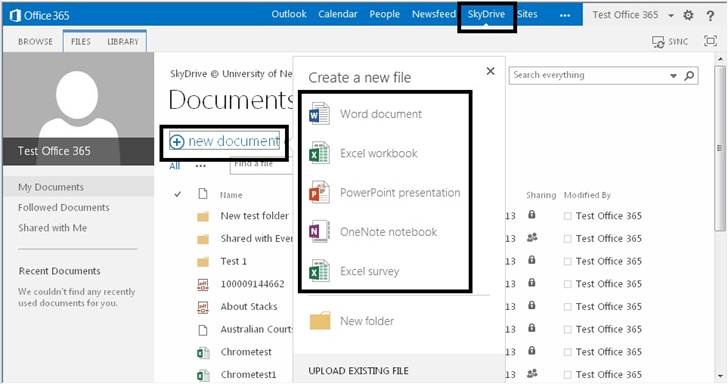Office365 Web Apps / OneDrive
UNE provides Microsoft Office 365 to all enrolled students. It includes OneDrive and Office Web Apps. This includes a free cloud version of Word, Excel, PowerPoint, OneNote and Excel forms.
These features allow you to store, share and collaborate your studies directly from within your UNE email.
To use Office365, you will need to use either Microsoft Edge, Mozilla Firefox, or Google Chrome. For more requirements, see Supported browsers for Outlook on the web and Outlook.com.
If you need assistance with updating your current browser, please contact IT Support on 02 6773 5000 or 1800 763 040.
OneDrive is a personal library for storing and organising your academic documents. It allows you to work within the context of your study, with features such as collaboration within the student community. You will have 2TB of space in the cloud with OneDrive. That means a lot of storage for your study documents. All files that you store in OneDrive are private, BUT, you can decide to share them with nominated others by placing a file in the 'Shared with Everyone' folder, this will make it easier when working on projects with other students. More information about OneDrive can be found on the Microsoft Office OneDrive webpage. Please be aware that OneDrive access will close down 30 days after your student account is archived (usually 9 months after you last enrolment). Do not use OneDrive as the only location for your files and make sure you regularly sync your files to another backup location (see below). Office Web Apps offer the ability to read and edit documents stored either within OneDrive or as attachments within emails. This means that you will be able to use standard Microsoft Office functionality directly in the web-browser, without having to purchase Microsoft Office. UNE offers the following Office Web Apps for Office 365: To access Office365, log into UNE Office365 with your full email address as your username (UNEusername@myune.edu.au) and your UNE password. Select the OneDrive option from the toolbar along the side of your screen. Once in OneDrive, click on "New Document" to create a new document in the relevant application (see the screenshot below). For more information on these Apps please download the PDF from Microsoft Office Web Apps Product Guide. If you’re on Windows 10, your computer already has the OneDrive sync app on it. If you’re on a Mac or an earlier version of Windows, go to onedrive.com/download and download the OneDrive app. To sync OneDrive, Once you're synced, you’ll see your files in File Explorer. On a Mac, your files will appear under OneDrive in the Mac Finder. If you use more than one account, your personal files appear under OneDrive – Personal and your work or school files appear under OneDrive - University of New England. You can copy or move files from your computer to OneDrive right from your file system. You can also click the OneDrive cloud icon in the Windows notification area to check status on your files. Click Settings to add an account or manage other sync settings.Store your work documents and related files
Note:
What is Microsoft Office365?