cloud.UNE Sync Client
UNE offers a sync client application to enable you to access your data in cloud.UNE. You can choose to synchronise your data in the cloud with your local hard drive.
NOTE: Be careful - the sync client will attempt to duplicate all data from the server onto your desktop. So, if you have a large amount of data stored in the cloud, consider whether you want to have all of your cloud.UNE data on your local drive.
Installing and setting up on your local drive
- Go to https://owncloud.com/desktop-app/ and download the application.
- Select appropriate Operating System option for the download to commence
- Click on the installed package and follow the steps for installing
Setting up sync client
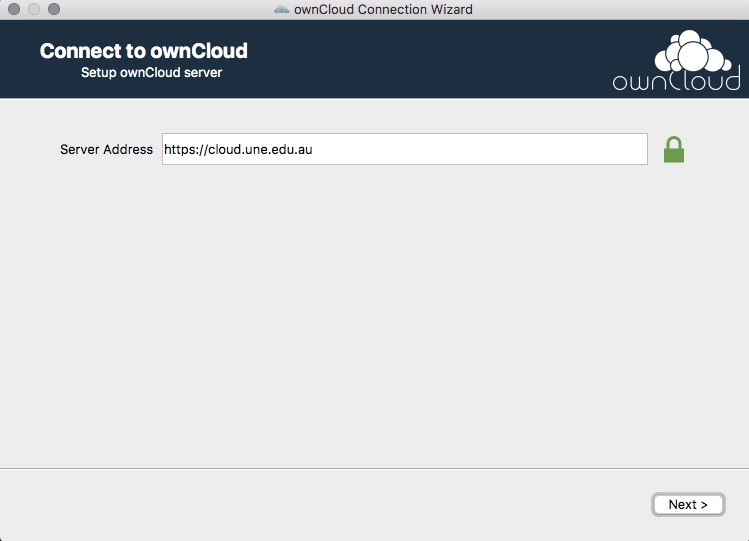
- Server Address: https://cloud.une.edu.au
- Click on “Click here” to request a randomised app password; if you need to, log into cloud.UNE through the web browser
- Enter an App Name (e.g., Sync Client) and click on “Create new app password”
- A password should be generated; copy this password
- Back in the ownCloud Connection Wizard, enter your UNE username in the Username field
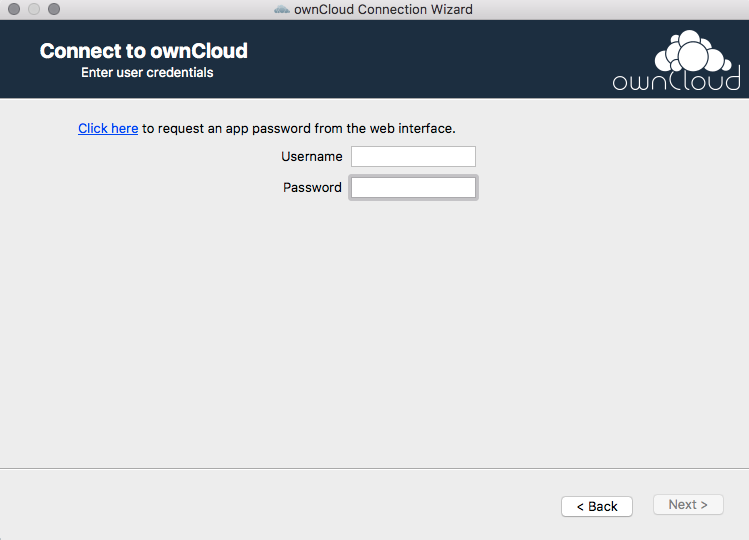 Password: (paste App Password into this field)
Password: (paste App Password into this field)- Click “Next >”
- Enter your set up preferences. At this point you can set a limit on the size of the file to be synced (e.g., 500MB) and/or select which folders and files.
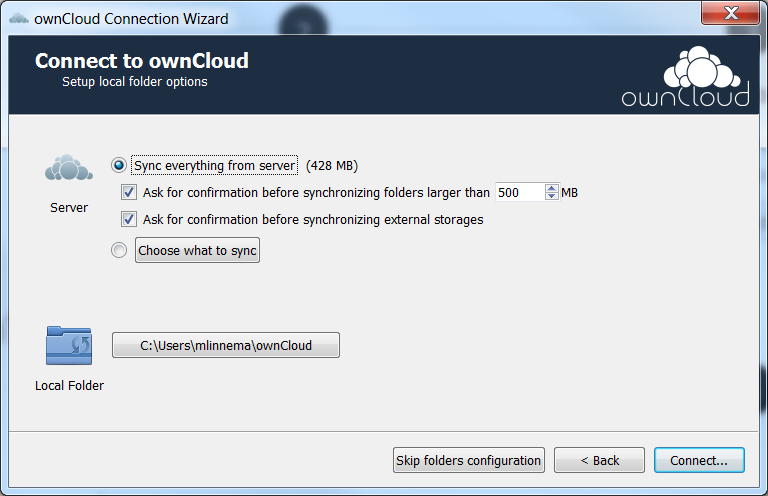
- Click “Connect…”

