Enrolling Online
Before Reading Too Far
Information on this page is available on the updated Unit Enrolment Guide (New Students) page which information additional information as well as video content to assist with enrolment. We recommend using the Unit Enrolment Guide (New Students) page for a better student experience.
Planning your enrolment
Your first enrolment step is to consult the UNE Course Handbook to:
- Select the units you wish to enrol in, and in which teaching period (trimester) you will study each one
- Determine whether your units have prerequisites or co-requisites that need to be met, and that they will contribute to your course
- Identify any clashes between units you plan to study at the same time – eg. Intensive school dates or other timetables – take special note of any mandatory intensive schools scheduled before teaching commences
- Honours, Cross-Institutional or Non-Award students may already have pre-selected units for your course which you will need to either confirm, remove or add to, depending on your individual program of study.
Tips
- It is recommended that you enrol as early as possible and for all available teaching periods. Enrolling early ensures that you secure your place in the unit
- Unit fees are charged at the beginning of the teaching period, so early enrolment won't affect when you pay
- Check the textbook requirements for your units and place your orders early to ensure delivery prior to the commencement of the teaching period
Accessing MyUNE and Enrolment portal
Once you have set up your student IT access, you can login to MyUNE student portal.
Under the Enrol or MyEnrol tab, you'll see a link to open your enrolment portal.
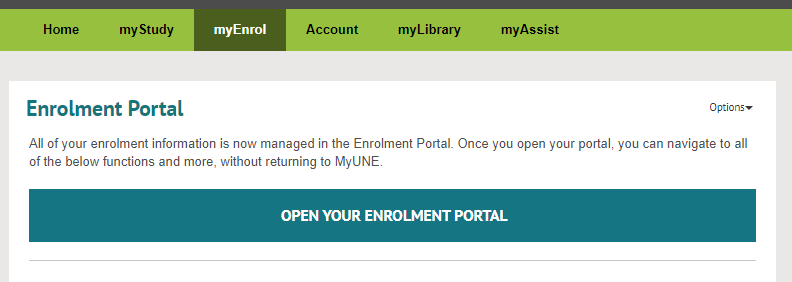
Self-Enrolment
To begin enrolment for your course, you will need to access the Self-Enrolment process under Course Details via the link on the enrolment home page or in the enrolment menu.
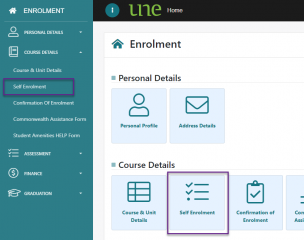
Enrolling online - enrolment steps
Completing self-enrolment consists of accepting the terms and conditions of studying with UNE, confirming your personal and contact details, and financial options, accepting your offer, and choosing the units for your first teaching period/s. The full process is contained in up to ten steps. Ensure you read the Enrolment Guidelines provided before you commence. They include important information for ensuring you are successfully enrolled.
TIP: Read the instructions for each step. As you progress through self-enrolment, you can find helpful tips for the current step via the information link at the top of the screen.
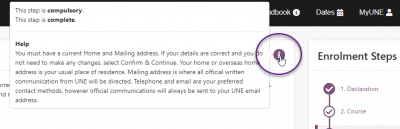
Selecting units
Unit enrolment works like a shopping cart - you will need to:
- search for units,
- select the desired offering for each unit, then
- add them to your unit cart;
- proceed to the checkout step,
- check your selection, and
- save your unit selections to finalise your enrolment
Please note: you will not be enrolled until you have completed checkout and seen a confirmation message that your unit enrolment has been saved.
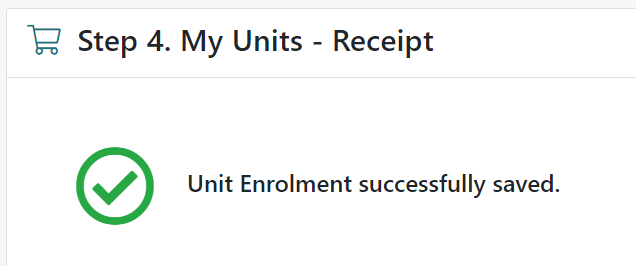
Resolving invalid units
If you select any units for which you have not satisfied a condition of enrolment, they will be marked 'INVALID' at the checkout step. This usually means you haven't completed a pre-requisite unit, or you are enrolled in another that can't be studied in conjunction with the selected unit. You may still enrol in the unit, but you will likely have to request permission once you have completed unit enrolment.
Reason for invalid units
To find out the specific reason that a selected uni is invalid, expand the information link next to the INVALID status in the unit cart table. This will tell you what action is needed, which is usually to submit one of the following forms in AskUNE:
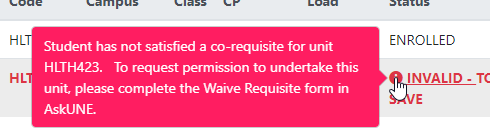
Submit the form after you have saved the unit cart, including the invalid unit/s.
If you have chosen an invalid unit by mistake, you can go back and remove it from your cart before completing checkout.
Don't leave unsaved units in your cart, even if they are invalid.

